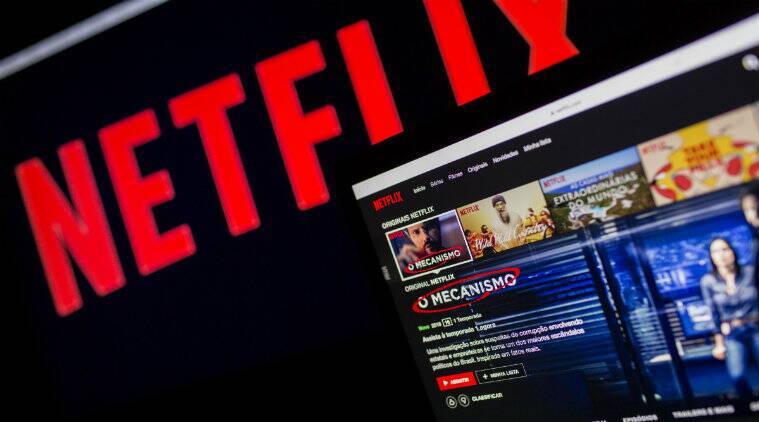While browsing and watching content on streaming platforms like Netflix and Amazon Prime might be easy as pie for most of us, accessing content is sometimes challenging for people with vision, hearing and other impairments. Many platforms have added features like audio descriptions and assistive listening system support. Here, we have put together a guide on how you can use some such features on Netflix.
Audio description
Audio descriptions are optional narrations that describe what is happening on the screen, including physical actions, facial expressions, costumes, settings and scene changes. This feature allows those with vision impairments to enjoy shows and movies on Netflix. Here is how you can use audio descriptions:
- Play the title you want to play
- Navigate to Audio & Subtitles
- Select the audio description option in a language of your choice from the given list
- You can also search for “audio descriptions” from the homepage and it will only display titles with audio descriptions
- Once you have enabled audio descriptions, it will become the default for anything played afterwards
Subtitle customisation
Sometimes, the subtitles on a video are too small for many people to follow. Netflix allows users to customise their subtitles by not only changing the size but also adding a drop shadow, and background colour and also changing the font and colour to make the subtitles stand out more. Here is how you can change the appearance of subtitles on any content that you watch.
Go to “Account”
- Select your profile
- Choose “Subtitle Appearance” option
- Make the changes you want so that the subtitles on any content stand out better for you
Closed Captions
Closed captions are just like subtitles but also contain descriptions of background noises such as “phone rings”, “water drips” and “door closes”. These also include tracks playing in the background and even names of characters who might be speaking off-camera to help those with hearing impairments discover and stream stories easily. Here is how you can turn on closed captions on Netflix:
- Play the title you want
- Go to “Audio & Subtitles”
- Select “Closed Captions” from the options
Voiceovers and voice commands
Netflix also allows users to navigate and browse its catalogue by turning on the voiceover option on their smartphone, tablet, desktop and Smart TV. Here is how you can do that:
- On iOS, turn on “Voiceover”
- On Android, turn on “TalkBack”
- You can also do the same with voice assistants like Alexa and Siri. Press the activation button and speak a supported voice command once the device is listening.
Brightness controls
You can adjust the brightness level of your mobile device directly on Netflix without having to go to your phone’s settings. All you have to do is swipe down your finger on the bar on the left side of the screen when streaming a title.
Assistive listening systems
Apart from headsets and headphones, Netflix is also compatible with assistive listening devices like hearing aids and neck loops so that persons with hearing impairments can listen to movies and TV shows easily. It should be noted that some devices do not work well with this feature when the audio is set to Dolby or Auto. Change the settings to PCM or linear audio if you experience such an issue.